UNDER 18 AVP MEMBERSHIP ACCOUNTS
All membership accounts for players under the age of 18 must be created and managed through a parent or guardian membership account.
Reason being? This allows parents and guardians to create and manage multiple accounts from one central location and ensure there is required parental consent and protection. If you’re under 18, you will still be able to log in to your own account to see and use perks, but parents and guardians stay in control of payments. You get the perks… and they get to pay 🙂
But I don’t play, only my child does… Perfect, NO PROBLEM! Creating a basic parent membership account to manage and create accounts is completely free! Learn more about the steps below.
Thank you in advance for following these instructions – we are simply trying to provide an extra layer of security to keep your children’s accounts safe and secure for you and your family.
ADDING A CHILD ACCOUNT TO A PARENT ACCOUNT
LINKING AN EXISTING CHILD ACCOUNT TO A PARENT ACCOUNT
MANAGING, RENEWING, AND UPGRADING A CHILD ACCOUNT
SETTING A PASSWORD FOR A CHILD ACCOUNT
REGISTERING A CHILD ACCOUNT FOR TOURNAMENTS
CREATING A PARENT ACCOUNT
Under 18 membership accounts can only be created under a parent or guardian account. If the parent or guardian already has an AVP Membership, please see the next section about adding accounts. For parents who need an account, they can either purchase a paid account with perks like access to VIP tickets or create a free account specifically for managing child accounts.
To create a free parent account:
- Go to https://avp.com/membership-sign-up/ and select the basic/parent tier option.
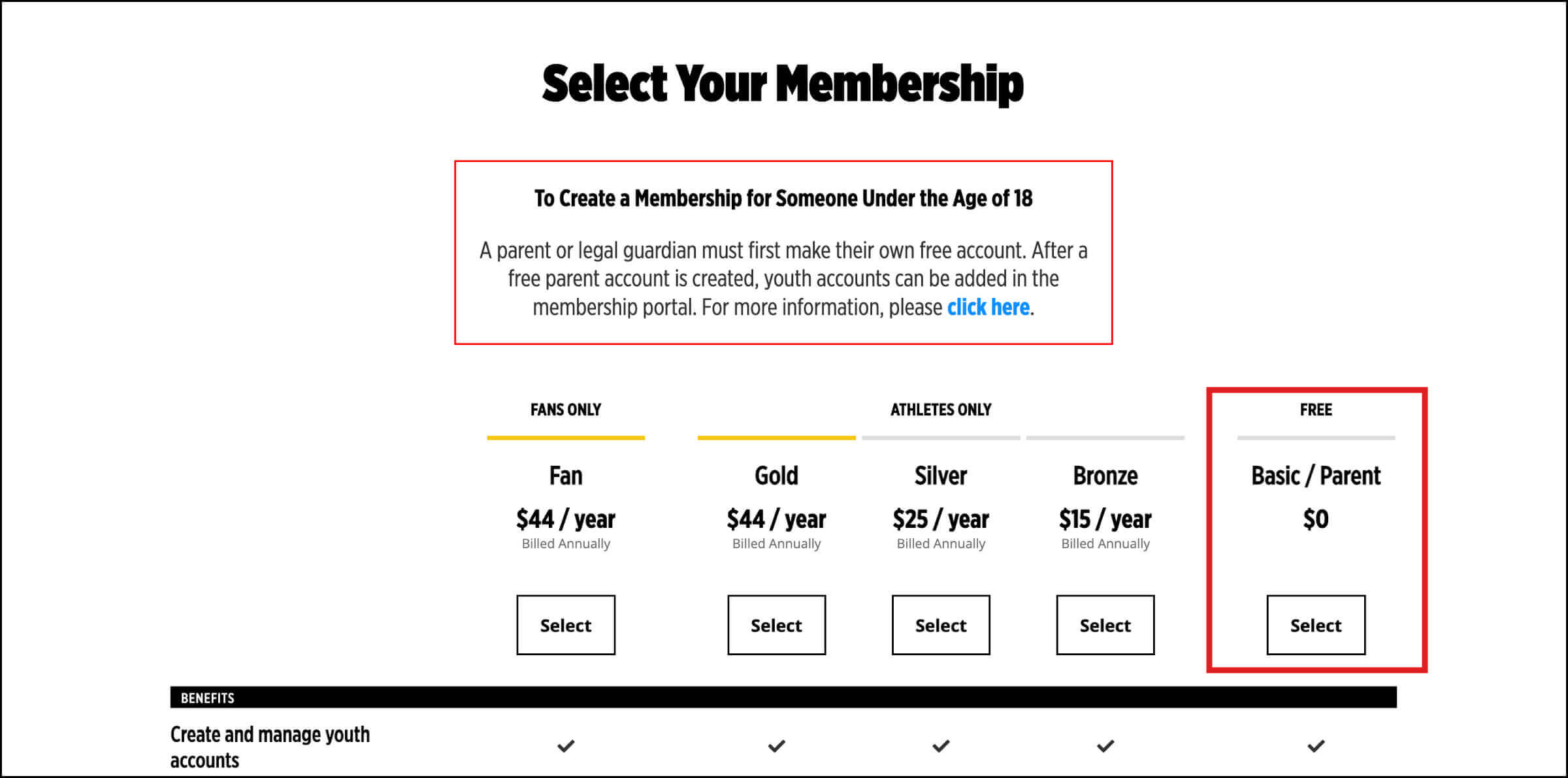
- Complete the fields with your own email address and information. Important – do not use your child’s information in this step. Be sure to keep track of your password. Note that each account is required to have a unique email address. If your main email address is already being used on your child’s account, you need to use a different email address to create your parent account.
- Review your information and click the Create Account button.
ADDING A CHILD ACCOUNT TO A PARENT ACCOUNT
Once you have a paid or free adult account, you are now ready to add linked child accounts by following the steps below. If you do not have a parent account yet, you must first follow the steps outlined in the section above.
- On your profile page, click the dropdown menu on the left side with your name on it, and select “Create linked account.”
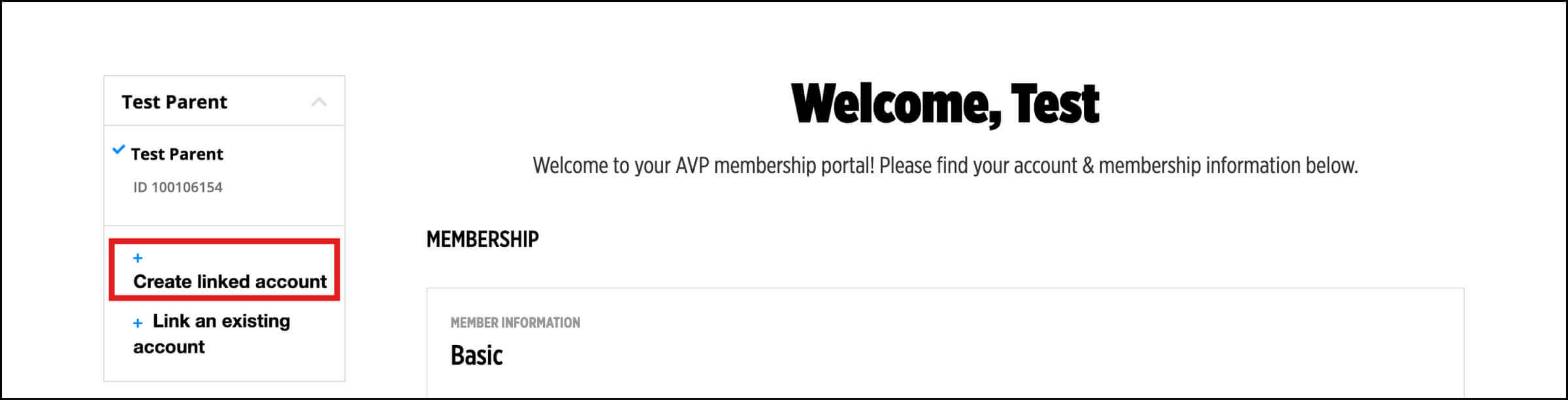
- You are then brought to a new screen that allows you to select the member tier for your child. If your child is competing in non-bid tournaments, select Silver. If they are just competing in a league or club, select Bronze. If your child hopes to compete at Junior Nationals, East Coast Championships, or West Coast Championships, select Gold.
- Run through the sign-up screens as prompted, entering your child’s information. Note: Each account needs a unique e-mail address. Free email addresses can be created through sites like gmail.com. Just be sure to keep track of the email address and check it for important updates.
- At the end of the questions, you will have the opportunity to review the information you entered for accuracy. Once you have reviewed, click the Create Account button.
- You will then be directed to the payment page.
- After successful payment, you will be brought back to your own AVP account. The child account will now be created and linked to your parent account.
- A confirmation email with a temporary password will be sent to the email address of the child.
- You will be able to access the child account through your membership.
- Now that the child account is linked to your own account, you can manage, renew, and/or upgrade their membership by heading to your own Linked Accounts page and selecting an account action from the dropdown.
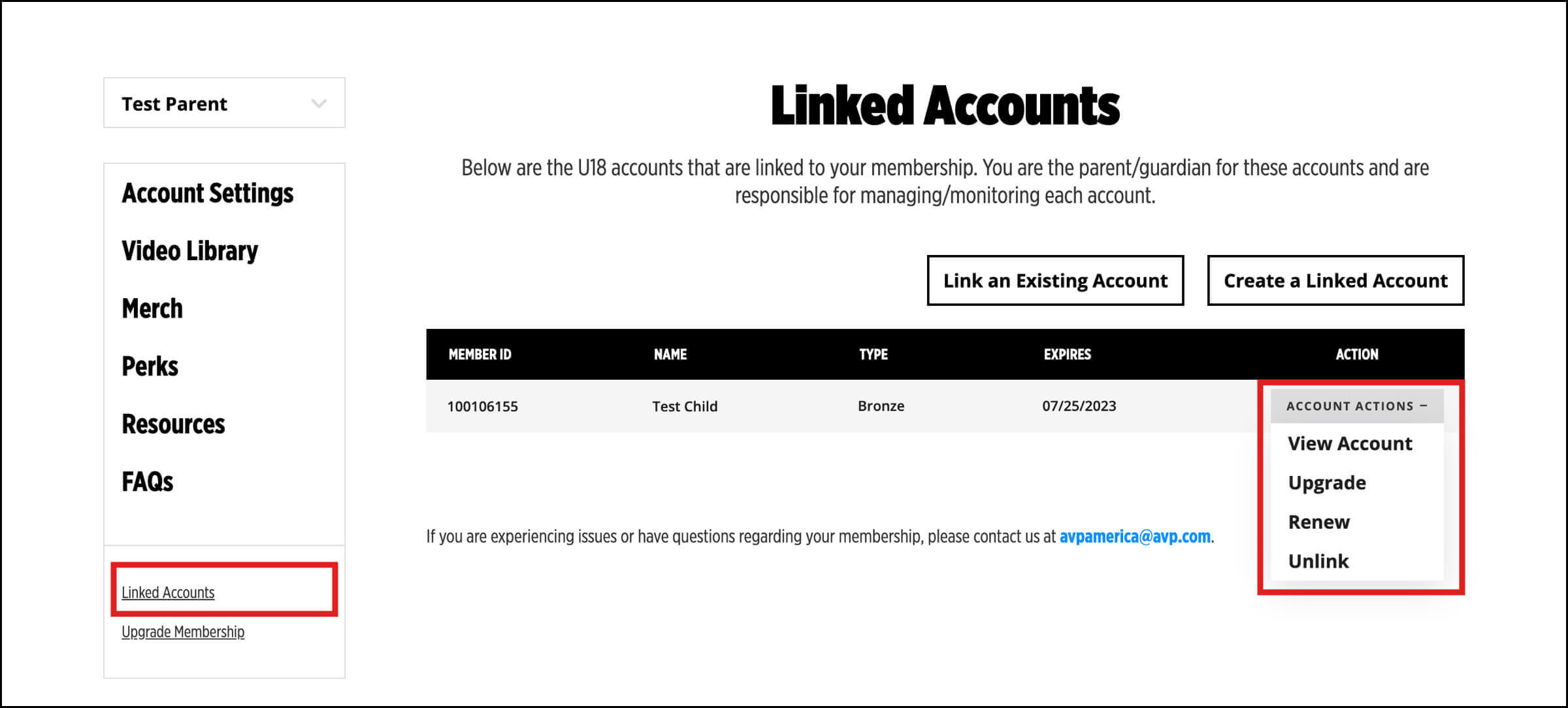
LINKING AN EXISTING CHILD ACCOUNT TO A PARENT ACCOUNT
If your child has a preexisting AVP membership account not connected to a parent account, it will need to be claimed by a parent account in order to be renewed or upgraded.
In order to prevent unauthorized adults from linking to a child account, AVP has implemented additional security measures. Before a child account can be claimed, security questions must be completed on the child account.
Setting Security Questions:
- Log in to the child account using the email address and password associated with the child account. If the password has been forgotten, you can use the password reset email here: https://avp.com/forgot-password/
- If a password reset was done, when you log in there will be a prompt to set a custom password. Please follow the prompts to create a new password.
- On the account settings page, scroll down to the Security section and click the Update Security Questions button.

- Select the security questions from the dropdown and fill in the answers. Select Save.
Claiming A Child Account:
- Log in to the parent account.
- On your profile page, click the dropdown menu on the left side with your name on it, and select “Link an existing account”.
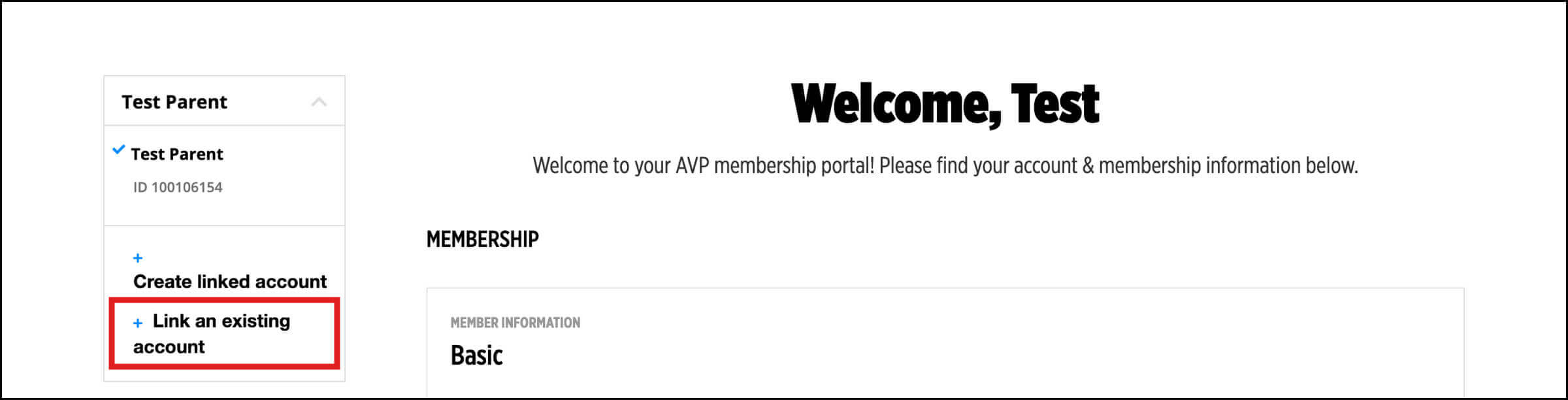
- You are then brought to a new screen where you are required to input the child account’s Member ID, Date of Birth, and Zip Code. Upon successful entry, you will then be required to answer the U18 account’s security question. If answered correctly, you will have successfully claimed this U18 account and linked them to your own account.
- Now that the child account is linked to your own account, you can manage, renew, and/or upgrade their membership by heading to your own Linked Accounts page and selecting an account action from the dropdown.
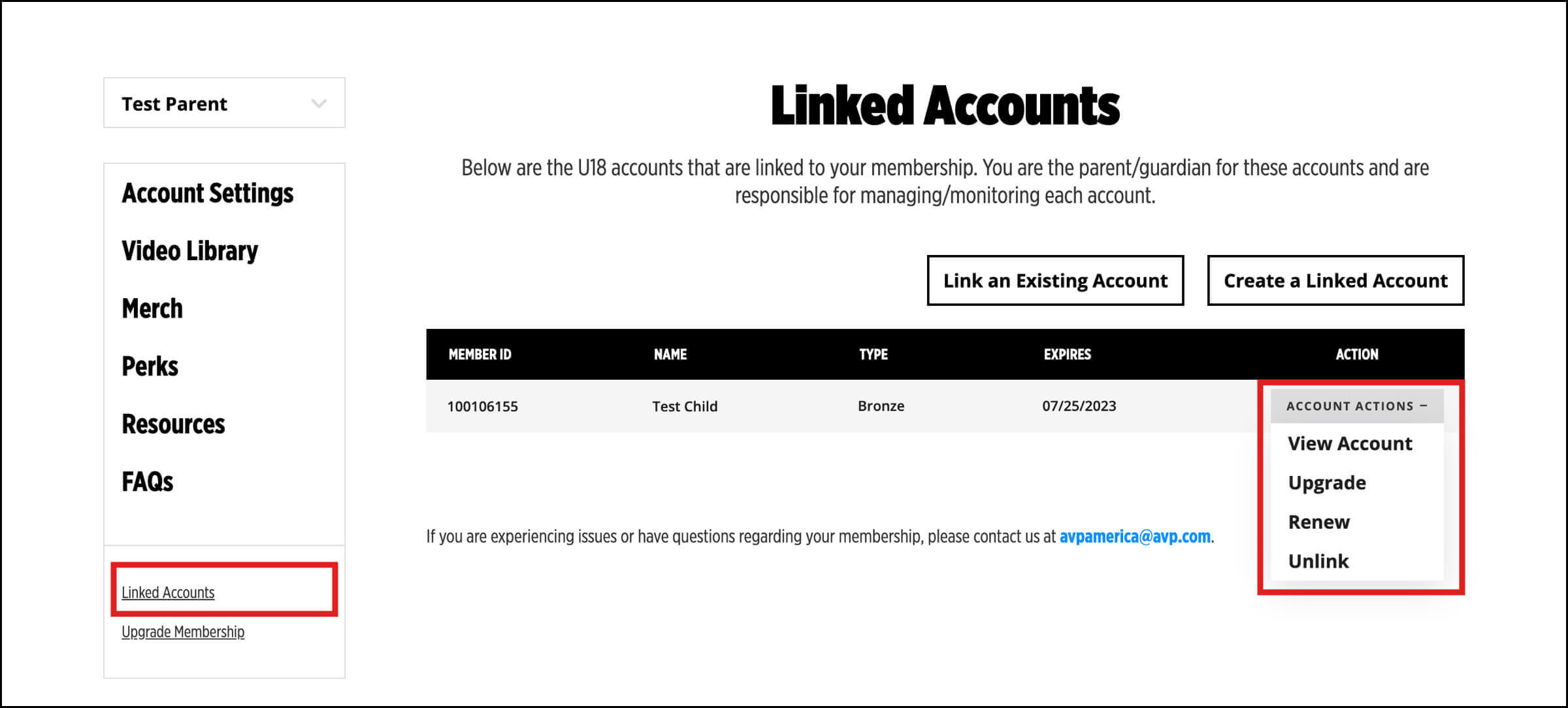
MANAGING, RENEWING, AND UPGRADING A CHILD ACCOUNT
In order to renew or upgrade an under 18 membership account, it needs to be connected to a parent account. If the under 18 membership account is not linked to a parent account, please follow the steps outlined in the prior sections.
- Log in to the parent account.
- Select the Linked Accounts page.
- Using the dropdown select the account action you would like to take and then complete the relevant prompts.
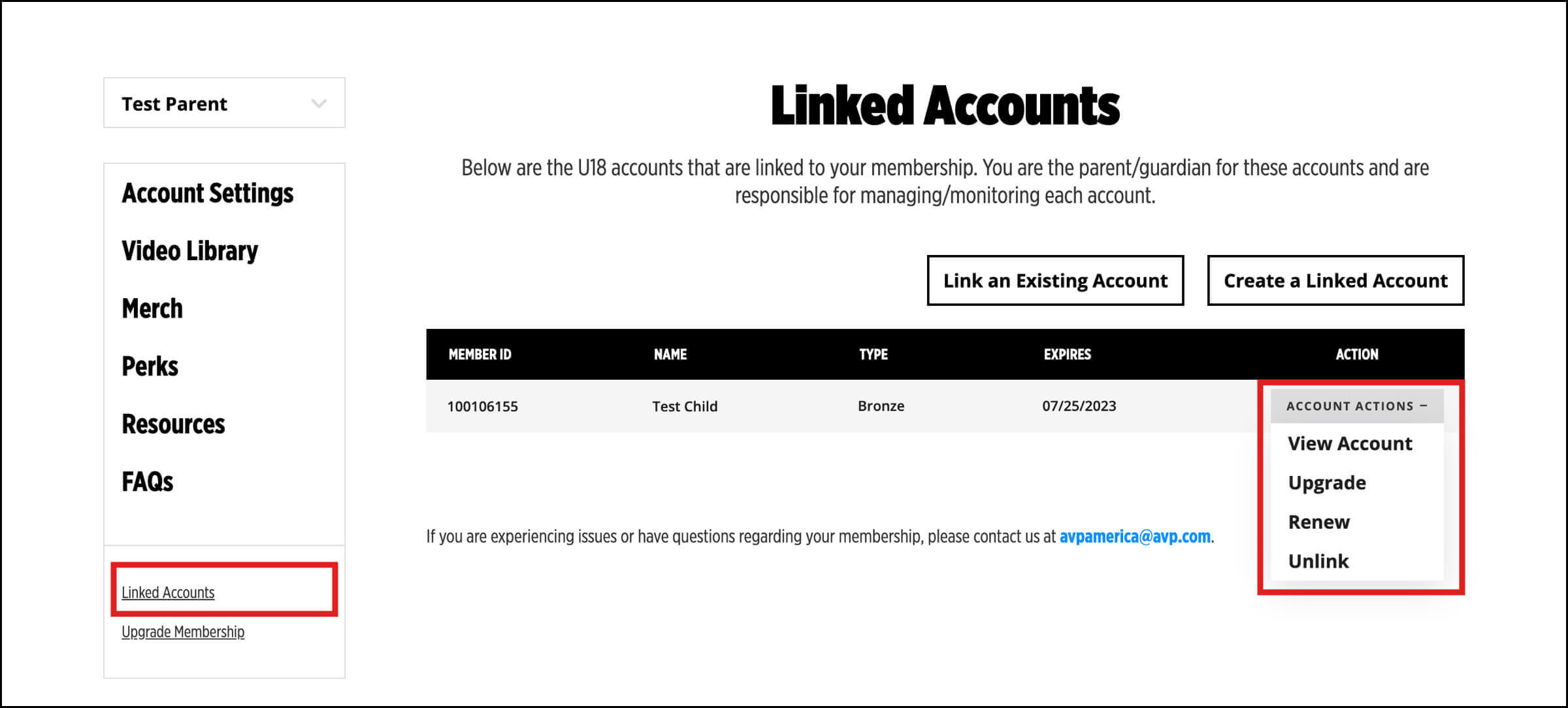
SETTING A PASSWORD FOR A CHILD ACCOUNT
When a child account is created, a confirmation email with a temporary password is sent to the email address of the child. To set a permanent password:
- Log in to the child’s account using the email address associated with that membership and the temporary password.
- On the account settings page, scroll down to the Security section and click the Update Password button.
If the temporary or permanent password has been forgotten, you can use the password reset email here: https://avp.com/forgot-password/
REGISTERING A CHILD ACCOUNT FOR TOURNAMENTS
You must be logged in to your child’s account at avpamerica.com to register them for events.